Published
- 3 min read
Sending Emails From Azure Logic Apps Service Bus
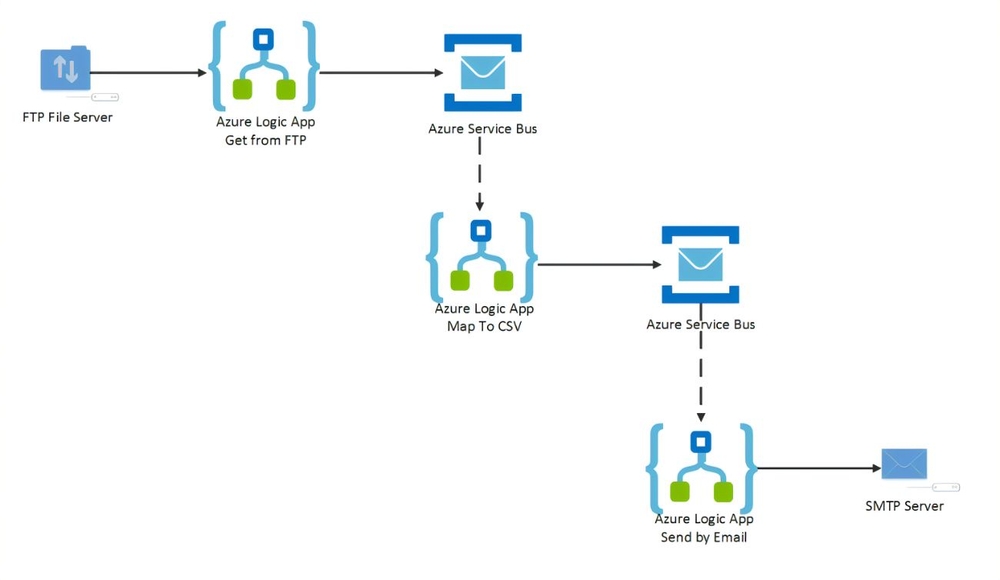
Sending Emails From Azure Logic Apps Service Bus
Automate sending emails based on Azure Service Bus messages using Azure Logic Apps.
Introduction
This blog post demonstrates how to configure Azure Logic Apps to send emails triggered by messages received on an Azure Service Bus topic subscription. This is a powerful way to automate notifications and other email-driven processes based on events captured in your Service Bus.
Prerequisites
- Azure Subscription
- Email provider (Such as SendGrid, MailGun, Postmark, etc.)
Background
What is Azure Logic Apps?
Azure Logic Apps is a cloud-based service for creating and running automated workflows that integrate apps, data, systems, and services across enterprises or organizations. It simplifies the design and development of scalable solutions for integration scenarios.
What is Azure Service Bus?
Azure Service Bus is a fully managed message broker used for reliable asynchronous communication between applications and services. It decouples systems and enables secure data transfer using messages.
What is an Email Provider?
An email provider offers email hosting services. It’s distinct from an email client (like Outlook or Gmail), which is the software used to access email. You’ll need an email provider to send emails from your Logic App.
Sending Emails from Logic Apps
Sending emails through Azure Logic Apps simplifies fulfilling business requirements, especially when triggered by Azure Service Bus.
The Azure Service Bus message hierarchy is:
- Service Bus Namespace
- Topic
- Subscriptions
Implementation Steps
Create a Resource Group and a Logic App: Start by creating a resource group and a new Logic App within the Azure portal.
Configure the Trigger: In the Logic App Designer, select the “When a message is received in a topic subscription” trigger. content_copy Use code with caution. Mdx
When a message is available in a topic subscription

Provide the connection string for your Service Bus, the topic name, and the subscription name.
Sample ARM template for the trigger:
{
"inputs": {
"parameters": {
"topicName": "your-topic-name-here",
"subscriptionName": "your-subscription-name-here"
},
"serviceProviderConfiguration": {
"connectionName": "serviceBus",
"operationId": "receiveTopicMessages",
"serviceProviderId": "/serviceProviders/serviceBus"
}
},
"splitOn": "@triggerOutputs()?['body']"
}
Create an HTTP Action
Add an HTTP action to send the email.
- Method: POST
- URI: Your email provider’s POST API endpoint URI
- Headers: Include necessary authentication tokens and content-type headers.
- Body: Construct the email body using data from the Service Bus message. The following example shows how to access properties from the message:
Sample ARM template for the HTTP action:
{
"inputs": {
"method": "POST",
"uri": "your-email-service-provider-API-endpoint",
"headers": {
"token": "your-authentication-token",
"content-type": "application/json"
},
"body": {
"From": "@triggerOutputs()?['body']?['UserProperties/from']",
"HtmlBody": "@triggerOutputs()?['body']?['UserProperties/htmlBody']",
"ReplyTo": "@triggerOutputs()?['body']?['replyTo']",
"Subject": "@triggerOutputs()?['body']?['UserProperties/subject']",
"To": "@triggerOutputs()?['body']?['to']"
}
}
}Save the Workflow: Save the Logic App workflow. It will now trigger every time a message is received on the specified Service Bus topic subscription.